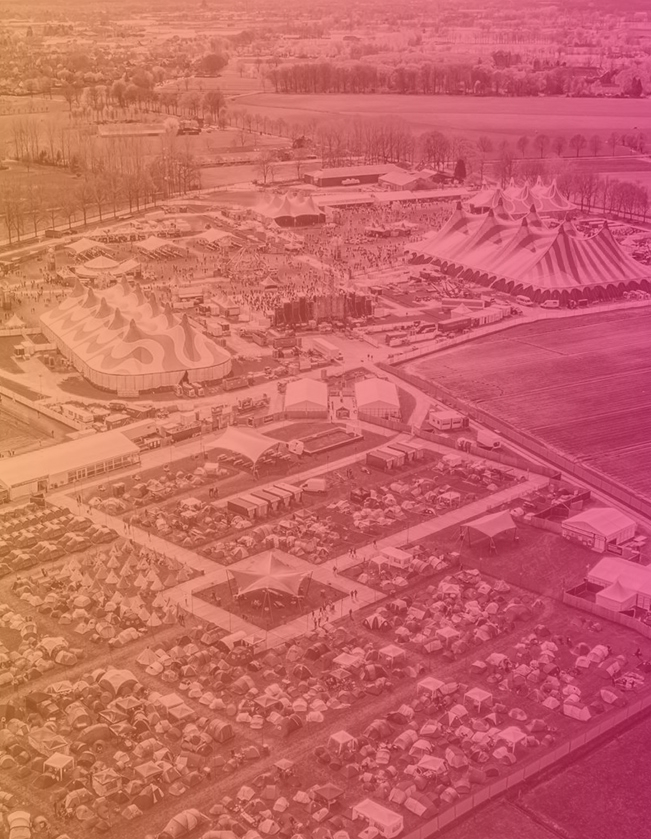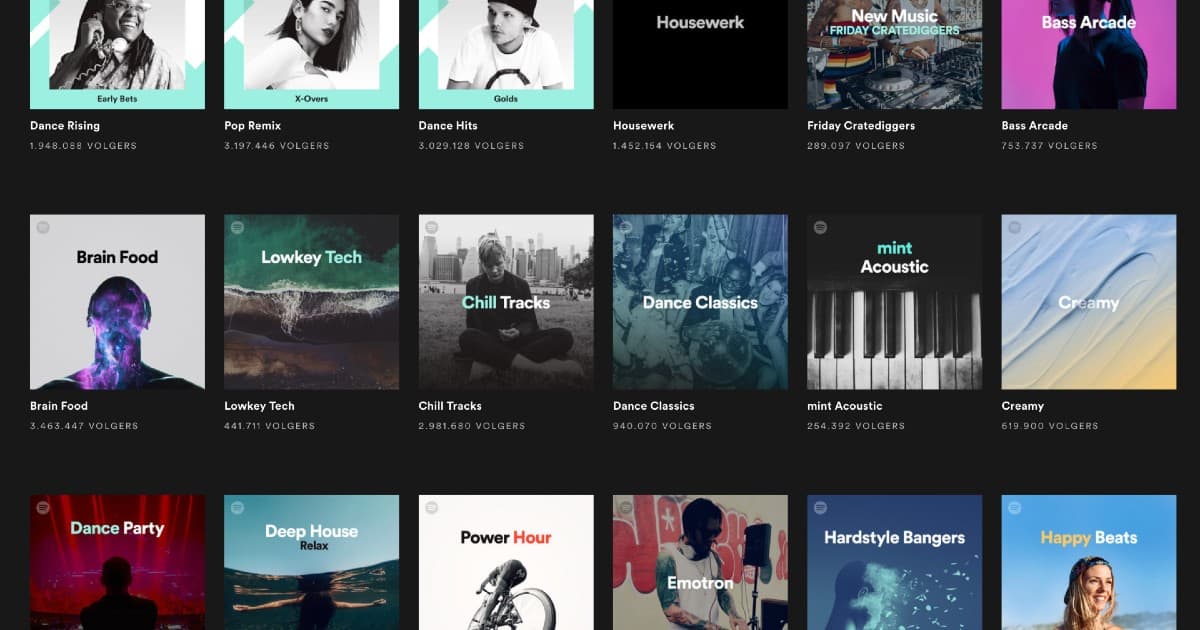What is crossposting?
Crossposting, posting the same post on multiple pages. The concept has been around for a while, but when Facebook revealed this new function for Facebook videos, we were still kind of excited.
Crossposting offers a large number of possibilities for pages. That’s why we found it very surprising when there wasn’t much info about it yet online. At least, not about dealing with crossposting and setting it up. We thought it would be a good idea to offer more clarity on the subject.
Let’s start with the basics. Crossposting for Facebook videos means that other pages can share your videos on their page (only if you allow them of course) and vice versa. We can hear you think “Umm, hasn’t that been a feature for years…?” Well, crossposting is a tad different, which makes it very interesting.
The difference between sharing and crossposting
Let’s explain the differences based off of an example. Imagine your local supermarket hosts a food truck festival on the parking lot and it has invited a couple of famous artists to get the party going. One of the singers agrees to share the food truck festival’s trailer on his or her page. Great! The trailer can be shared on his page, but the artist doesn’t want that. He would rather keep all content on his own page, instead of sharing it. You can send him the video, so his management can post it, but then you would gain nothing from his reach. It’s on his page, not yours. Everyone who watches the video and/or interacts with it would be perfect to target with an ad, but now you can’t.
Luckily crossposting has the answer! By publishing the video on your own page first and then allowing the singer to ‘share’ it. But instead of seeing a shared post, you can create an entirely new post with the video. Nothing shows it’s a shared post, even the likes and comments go back to 0.
Advantages of crossposting a Facebook video
But! Besides the fact that comments and likes get shown separately, you do however share the amount of video views. This means if the singer, with his loyal following, gets the video to 30.000 views, these views are also shown on your own page. Not only is this a great thing for your own page, because let’s face it, 30.000 views looks a lot better than 1.000, but you can also use these views to create a custom audience and use it for ads. You can use the singer’s reach for your own targeting. The singer’s loyal following might be happy to get a ticket for the food truck festival, for a chance to see him or her in person and taste a few sweets from the super market while they’re there.
Steps: Facebook video crossposting
The fact that crossposting offers a few advantages had been known for quite some time now, but as we said, not much is known yet about how it all works exactly. That’s why we provide you with a detailed report below.
Crossposting a video from a different page
Would you like to crosspost from another page, then the administrator has to grant you permission first.
Here’s what you need to do:
- 1. Go to the ‘Settings’ of your own page
- 2. Choose ‘Crossposting’ in the left side of the menu
- 3. At ‘Add page’ you fill in the name of the desired page
- 4. An invite will be sent automatically to the desired page, but using the link you can also send it to the administrator directly
Here’s what the admin needs to do:
- 1. Go to the ‘Settings’ of your own page (in this case the admin goes to the settings of the page of the singer)
- 2. From the menu choose ‘Crossposting’ on the left side
- 3. Here the admin can accept or reject an invitation (in this case the supermarket’s page)
- 4. Next up you click on ‘Publication tools’ at the top
- 5. Choose ‘Videos’ at ‘Video library’
- 6. Check the concerning video and click on ‘Edit video’ at ‘Actions’
- 7. In the pop-up menu that appears you will again see a tab with ‘Crossposting’
- 8. Here you check the page of the super market
Voila! You can now crosspost the video on your own page. “But how?!” No worries, we’ve also got you covered there.
- 1. Go to your own page
- 2. Choose ‘Publication tools’ at the top
- 3. On the left choose ‘Videos you can crosspost’ at ‘Video’s
- 4. Click on the concerning video and press the blue button ‘Create post with this video’
The pop-up that comes up afterwards is exactly the same as if you were to publish a video yourself. The text and possible thumbnail have already been set up, but you can adjust everything you wish. All done? Publish it and you’re ready to go!
Want to discover all things Facebook?
Looking for support regarding crossposting videos or the other options that Facebook has to offer? Contact us directly for more information. Curious about the possibilities? Be sure to call us at 085 130 2795 or use our contactform.